To download YouTube thumbnails, you have several reliable methods, ranging from manual approaches to using free online tools. Below are step-by-step guides and key tips for each method, along with important legal considerations.
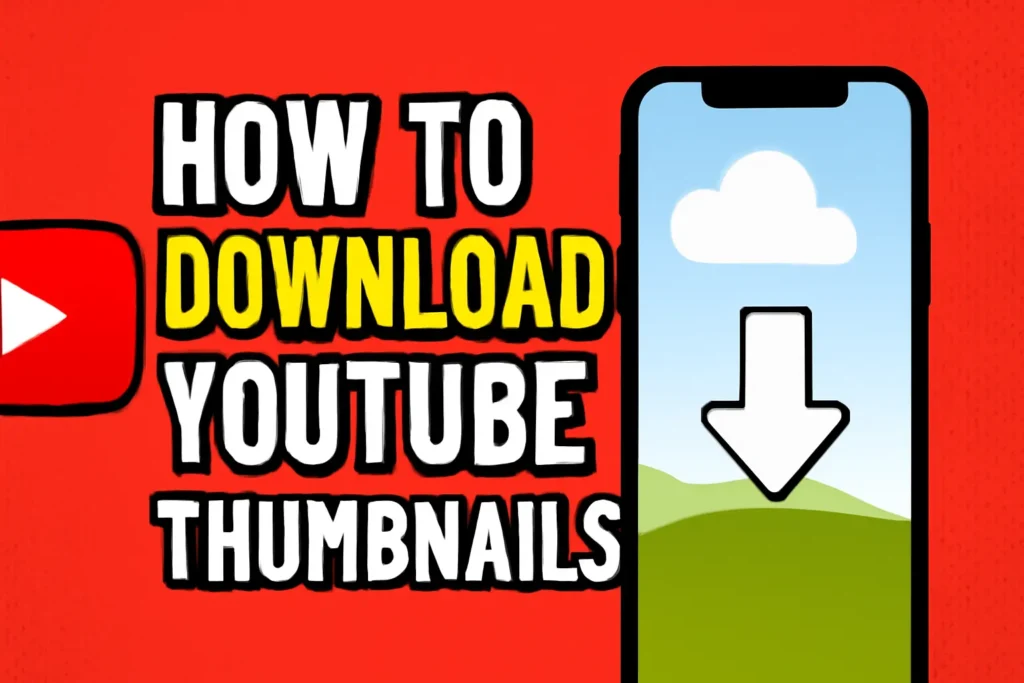
1. Downloading Your Own YouTube Thumbnails from YouTube Studio
- Open YouTube Studio and go to the Content tab.
- Click on the video whose thumbnail you want to download.
- Hover over the current thumbnail and click the three-dot menu.
- Select Download Thumbnail. The image will be in 1280×720 resolution, regardless of what you originally uploaded.
2. Manually Downloading Any YouTube Thumbnail (Without Tools)
- Every YouTube video has a unique video ID, visible in the URL.
- To get the thumbnail, use this format in your browser:text
https://img.youtube.com/vi/[video-id]/maxresdefault.jpgReplace[video-id]with the actual ID from the YouTube URL. This opens the highest resolution thumbnail (1280×720). Right-click the image and save it.
3. Using Free Online YouTube Thumbnail Downloaders
- Find a tool like the YouTube Thumbnail Downloader on sites such as lightGallery, TechyLeaf, Views4You, or Softr.
- Copy the YouTube video’s URL and paste it into the downloader’s input box.
- The tool will show all available thumbnail resolutions (HD, SD, etc.). Click Download on your preferred size.
- Most services are free, require no registration, and work on any device.
4. Downloading via Source Code (Advanced/Technical)
- On the YouTube video page, view the source code (often Ctrl+U in your browser).
- Search (
Ctrl+F) forthumbnailurl. - Copy the revealed image link and open it in a new tab to download.
Legal Note: Downloading YouTube thumbnails for personal, educational, or research use is generally acceptable. For commercial purposes, you must obtain permission from the content creator or ensure your usage falls under fair use. Thumbnails are considered copyrighted content, especially if they contain branding or proprietary visuals.
You should only download thumbnails from public videos. Most thumbnail downloaders do not work for private or deleted videos.
Quick Comparison Table: Popular Methods
| Method | Steps Needed | Speed | Image Size (HD) | Works for All Videos | Requires Extra Tools? |
|---|---|---|---|---|---|
| YouTube Studio | 3-4 | Fast | 1280×720 | Only your content | No |
| Manual URL | 2 | Fast | Up to 1280×720 | Public videos only | No |
| Online Downloader | 2-3 | Instant | Often multiple | Public videos only | No |
| Source Code Method | 4-5 | Moderate | Various | Public videos only | No (browser) |
By choosing the approach that fits your needs and respecting copyright guidelines, you can download YouTube thumbnails quickly and safely.
article need about 1000 word with proper and aslo need faq section
article need about 1000 word with proper and aslo need faq section
How to Download YouTube Thumbnails: A Detailed Guide
YouTube thumbnails are the first visual cue viewers get when they come across a video, often influencing whether they’ll click or keep scrolling. Sometimes, you may want to download a thumbnail—maybe to cite it in a blog, use it in a school project, collect inspiration, or simply save it for reference. While downloading YouTube thumbnails is quite straightforward, it’s important to follow the correct methods and adhere to legal guidelines. In this article, you’ll find multiple safe ways to download YouTube thumbnails, each explained step-by-step, plus answers to frequently asked questions.
What Are YouTube Thumbnails?
A YouTube thumbnail is the preview image for a video—a snapshot designed to quickly communicate the content and entice viewers. Creators often spend time designing custom thumbnails with colorful images, text overlays, and branding.
Methods to Download YouTube Thumbnails
Below are several approaches for downloading YouTube thumbnails, ranging from completely manual processes to user-friendly online tools.
1. Download Your Own Thumbnails via YouTube Studio
If you own the YouTube channel, the easiest way to grab your video’s thumbnail is directly from YouTube Studio.
Steps:
- Open YouTube Studio.
- Click on the Content tab on the left sidebar.
- Find the video you’re interested in and click its title or thumbnail.
- Hover over the current thumbnail. Click the three-dot menu (⋮).
- Select Download Thumbnail.
- Pros: High-quality image (1280×720), very fast.
- Cons: Only works for videos you personally uploaded.
2. Manually Download Any YouTube Thumbnail Using the Video ID
For any public video, you can get the thumbnail directly through your internet browser—no extra software required.
How-To:
- Copy the video’s unique ID from the URL.
For example, inyoutube.com/watch?v=abc123XYZ, the ID isabc123XYZ. - Paste the following link into your browser, replacing
[video-id]with the real ID:texthttps://img.youtube.com/vi/[video-id]/maxresdefault.jpgExample:texthttps://img.youtube.com/vi/abc123XYZ/maxresdefault.jpg - The highest-resolution thumbnail will load. Right-click the image and choose Save image as….
- Tips: If
maxresdefault.jpgdoesn’t work (image is blurry or 404s), try replacing it withhqdefault.jpgorsddefault.jpg.
3. Use Free Online YouTube Thumbnail Downloader Tools
Many websites have built quick and handy downloaders just for this job.
Popular Options: (search for “YouTube Thumbnail Downloader” online)
- Sites like TechyLeaf, Views4You, or Softr.
How They Work:
- Copy the full URL of the YouTube video.
- Go to an online thumbnail downloader site.
- Paste the URL into their tool and click “Download.”
- See all available thumbnail sizes—select and download your desired quality.
- Advantages: Fast, no sign-up, works on any device.
- Drawbacks: Only works for public videos; occasional advertisements.
4. Download via Source Code (For Technical Users)
Want to dig deeper? The video’s thumbnail URL is embedded in the page source.
Steps:
- Open the YouTube video page.
- Press
Ctrl + U(Windows) orCmd + Option + U(Mac) to view the source code. - Press
Ctrl + Fto open the search bar and typethumbnailurl. - You’ll see the actual URL of the thumbnail; copy and paste it into a new browser tab.
- Download the image as usual.
- Why use this?
- If you want to see all available thumbnail resolutions.
- For research or troubleshooting.
Important Legal and Ethical Considerations
YouTube thumbnails, like videos themselves, are copyrighted content. Here are some guidelines:
- Personal/Educational Use: Downloading for personal viewing, research, or academic reference is usually acceptable.
- Commercial Use: If you intend to use a thumbnail for business, marketing, or publishing, get written permission from the content creator or ensure your use qualifies as “fair use.”
- No Private/Deleted Videos: Downloaders and manual methods won’t work for private or deleted content unless you own the video.
You should always respect creators’ intellectual property and copyright terms.
Comparison Table: Methods at a Glance
| Method | Steps Needed | Speed | Max Quality | Any Video? | Extra Tools? |
|---|---|---|---|---|---|
| YouTube Studio | 3-4 | Fast | 1280×720 | Just your videos | No |
| Manual URL | 2 | Fast | Up to 1280×720 | Public only | No |
| Online Downloader | 2-3 | Instant | Often multiple | Public only | No |
| Source Code | 4-5 | Moderate | Various | Public only | No (browser) |
Our More Tools
FAQ: Downloading YouTube Thumbnails
Q: Is it legal to download YouTube thumbnails?
A: Downloading for personal, educational, and research use is generally legal, but using thumbnails for commercial purposes without permission may violate copyright or YouTube policies.
Q: Can I download a thumbnail from any YouTube video?
A: You can download the thumbnail from any public YouTube video. Private or deleted videos typically aren’t accessible.
Q: What are the common thumbnail resolutions?
A: Thumbnails are usually available in various sizes:
maxresdefault.jpg: 1280×720 (HD)
hqdefault.jpg: 480×360
mqdefault.jpg: 320×180
sddefault.jpg: 640×480
Q: Why do some thumbnails appear blurry or not load at all?
A: Some videos don’t have a high-resolution thumbnail. If maxresdefault.jpg returns a blurry or broken image, use hqdefault.jpg instead.
Q: Can I use someone else’s thumbnail on my website or social media?
A: Only with the creator’s permission or if your use qualifies as fair use. Always credit original creators, even when permitted.
Q: Do these methods work on mobile devices?
A: Yes. Manual URL and online downloader methods are especially easy to use on smartphones and tablets.
Q: How can I create a custom thumbnail for my videos?
A: Design an image (1280×720 pixels recommended) with your preferred tools (like Canva or Photoshop) and upload it via YouTube Studio when you upload or edit your video.
With these step-by-step instructions and best practices, you can quickly and easily download YouTube thumbnails suited to your needs—just be sure to respect copyright rules and use the images ethically.